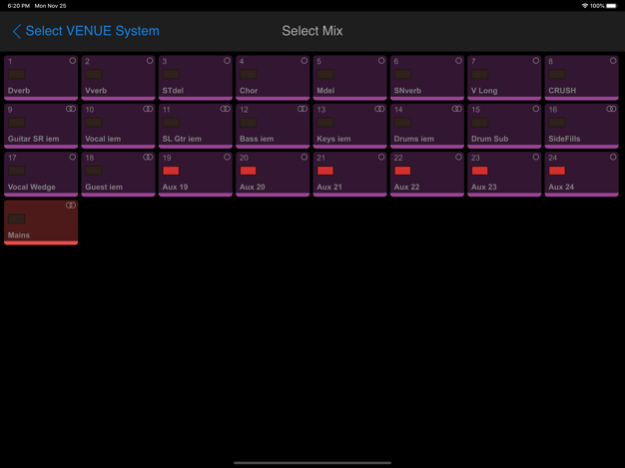VENUE | On-Stage 1.4
Continue to app
Free Version
Publisher Description
Avid VENUE | On-Stage adds personal monitor mixing capabilities to VENUE | S6L and VENUE | S3L-X systems.
VENUE | On-Stage allows controlling individual Aux mixes from iPad or iPhone devices. Just connect your device to the same Wi-Fi network as your VENUE console and select your mix.
Additionally, control of the Mains mix is available.
REQUIREMENTS
Minimum supported console software versions: VENUE 5.6.0 for S6L and VENUE 4.6.0 for S3L-X systems.
S6L: Wireless router must be connected to the ECx port of the console.
S3L-X: Wireless router must be connected to the ECx port of the E3 engine.
Up to 16 simultaneous connections to the same console are supported.
Dec 30, 2020
Version 1.4
- Fixed Mute buttons appearing as pressed for channels which are not muted.
- Complete iOS 14 support.
About VENUE | On-Stage
VENUE | On-Stage is a free app for iOS published in the Audio File Players list of apps, part of Audio & Multimedia.
The company that develops VENUE | On-Stage is Avid®. The latest version released by its developer is 1.4.
To install VENUE | On-Stage on your iOS device, just click the green Continue To App button above to start the installation process. The app is listed on our website since 2020-12-30 and was downloaded 9 times. We have already checked if the download link is safe, however for your own protection we recommend that you scan the downloaded app with your antivirus. Your antivirus may detect the VENUE | On-Stage as malware if the download link is broken.
How to install VENUE | On-Stage on your iOS device:
- Click on the Continue To App button on our website. This will redirect you to the App Store.
- Once the VENUE | On-Stage is shown in the iTunes listing of your iOS device, you can start its download and installation. Tap on the GET button to the right of the app to start downloading it.
- If you are not logged-in the iOS appstore app, you'll be prompted for your your Apple ID and/or password.
- After VENUE | On-Stage is downloaded, you'll see an INSTALL button to the right. Tap on it to start the actual installation of the iOS app.
- Once installation is finished you can tap on the OPEN button to start it. Its icon will also be added to your device home screen.